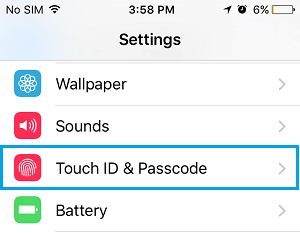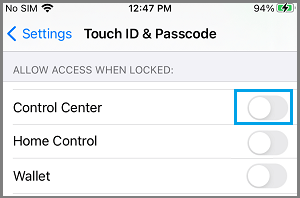Disable Control Center Access from iPhone Lock Screen
The Control Center on iPhone provides easy access to Settings for WiFi, Bluetooth, Airplane Mode, Silent Mode, Do Not Disturb Mode and other features on your device. By default, the Control Center can be accessed right from the Lock Screen of your device, without the need to use Finger Print, FaceID or Lock Screen Passcode. This practically means that leaving your device unattended or away from sight exposes it to the potential risk of its Settings being changed or modified, without your knowledge. Hence, it makes sense to remove Control Center Access from Lock Screen to prevent the possibility of anyone being able to play with sensitive Settings on your device.
Remove Control Center from iPhone Lock Screen
All that is required to Disable Control Center Access from Lock Screen is to go to Settings > Touch ID & Passcode and enter Lock Screen Passcode, when prompted.
On the next screen, scroll down to “Allow Access When Locked” section and move the toggle next to Control Center to OFF position.
This will remove Control Center Access from the Lock Screen of your device, making it impossible for anyone to make changes on your device, without knowing its Lock Screen Passcode.
How to Disable Siri From iPhone Lock Screen to Protect Your Privacy How to View WiFi Password on iPhone