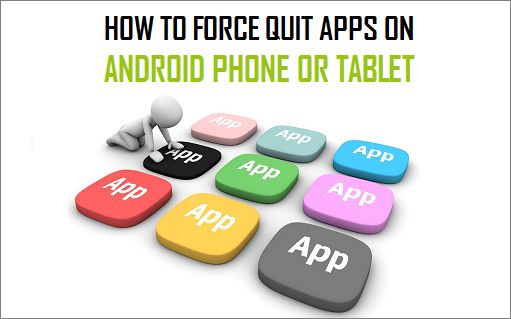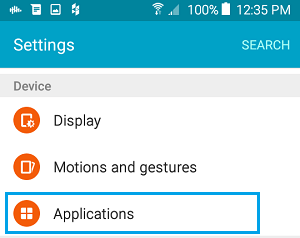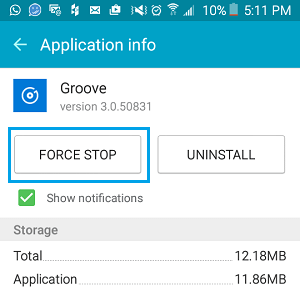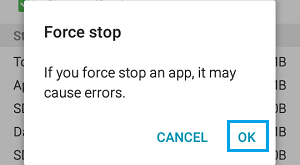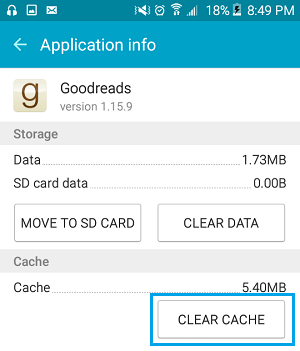Force Quit Apps on Android Phone or Tablet
In general, you may not come across a valid reason to Force Quit apps on your Android Phone, unless in case you come across an app that is misbehaving or an app that is getting way too busy in background activities. On such occasions, Force Quitting apps might help in resolving issues on your device like unresponsiveness, apps crashing or hanging and may also contribute to the overall stability and performance of your device.
Tap on Settings 2. On the Settings screen, scroll down to the section labelled Device and tap on Applications
On the Applications screen, tap on Application Manger
4. On the Applications Manger screen, make sure that you are on the Downloaded tab. Next, scroll down and tap on the app that you want to Force Stop. 5. On the App’s Application info screen, tap on Force Stop to completely stop the app from running on your device.
- Next, you will see a pop-up, tap on OK to force quit the app
Now that you have completely stopped the app from running in the background, try to start or re-launch the app again on your device and see if it works properly. If not, you can clear the App’s Cache and see if this helps in resolving the issue. Usually, this should help fix the issue by clearing Cached Data that could be contributing to minor glitches on your device.
Note: When Clearing App Cache do not be tempted to click on “Clear data” button, as this will clear out all the information related to the app, like message history, photos etc.
Should You Force Quit Apps to Improve Battery Life
Apps on your Android phone or tablet do not actually stop running when you return to the Home screen after using an app or switch from one app to another. Since apps continue to run in the background, there is popular belief that Force Quitting Apps should improve battery life by preventing the apps from using data and battery life for background activities. However, Force Quitting apps just for the sake of improving battery life is not a good idea, considering the fact that present day Android devices run on algorithms that are designed to ensure the optimal use of resources, including battery life. Also, it is a known fact that Apps that are already in the memory open more quickly, compared to making the apps start all over again. Hence, you are better off letting your device determine things for you, rather than interrupting the process.