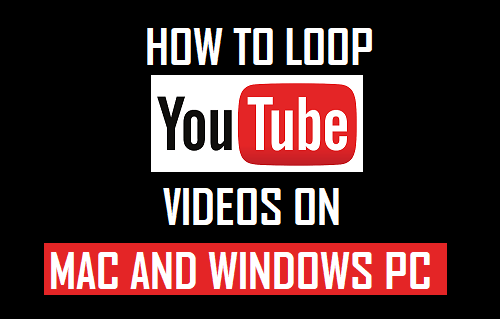Loop YouTube Videos on Mac and Windows PC
By default, when a Video ends, YouTube will automatically play the next Video. In case you have turned off YouTube Autoplay then YouTube will simply stop the Video whenever it ends and provide you with a variety of other Videos to choose to play next. Earlier users had to make use of Third party Apps, in order to be able to Loop YouTube Videos on their Mac or Windows computer. Now, most browsers come with a built-in feature that allows you to loop YouTube Videos forever on your computer, without the need to download any Third Party Application.
Steps to Loop YouTube Videos on Windows PC and Mac
The steps as listed below to Loop YouTube Videos on Mac and Windows PC work on almost all browsers, including Safari, Chrome, Microsoft Edge, Firefox, Internet Explorer.
- Open any web browser on your computer and visit youtube.com. 2. On YouTube, open the video that you want to loop and start playing the Video.
- Once the video has started playing, right-click on the Video and then click on the Loop option in the drop-down menu (See image below)
After this, the YouTube Video will be playing in a Loop on your Mac or Windows PC. The selected video will play until it ends and then start playing all over again and again, until you stop it manually.
Stop YouTube Video Playing in Loop
To stop the YouTube Video playing in a Loop, you can simply close the tab, click on another Video or right-click on the Video and then click on the Loop option in the drop-down menu.
How to Cast YouTube From iPhone and Android to TV