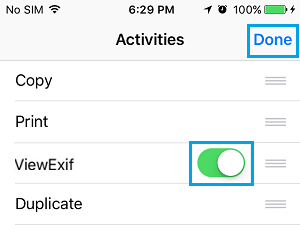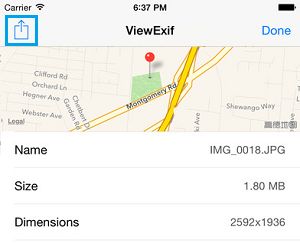Remove Location Data from Photos On iPhone
The Camera App adds EXIF data to every photo that you take using the Camera on your iPhone. Along with technical information, EXIF data also contains information about the date, time and the location at which a particular photo was taken. While the technical information included in EXIF Data can be useful for learning and improving Photography skills, the location information can be misused. For future photos, you can easily deal with this issue by Turning OFF Geotagging for Photos on your iPhone, which will totally prevent Location information from being added to Photos. In case of existing Photos that already have the Location Data, you can Remove the Location Data from these Photos using Apps designed for this purpose.
1. Remove Location Data from Photos on iPhone
There are many Apps in the App Store that can help you view and remove EXIF Data from Photos on your iPhone. In this case, we are making use of a paid App known as ViewExif ($0.99). This App allows you to remove Location Data from Photos before sharing them with others, while still preserving the original Photo along with its Exif data. Open the App Store on your iPhone > Download & Install the ViewExif App on your device. Next, open the Photos app on your iPhone > select the Photo from which you want to remove Location Data and tap on the Share icon located at the lower left corner of your screen.
On the Share menu that appears, locate and tap on the More option.
On the next screen, toggle ON the option for ViewExif and tap on Done.
Once the ViewExif option is enabled on iPhone, you will see the ViewExif option in the share menu. Back on the Share Menu, tap on ViewExif option (See image below).
You will be prompted to allow “ViewExif” to access your photos. Click on OK. On the ViewExif screen, tap on the Share icon in the upper left corner of your screen.
On the popup that appears, tap on Share without Metadata option. Once you tap on Share Without Metadata option, ViewExif App will make a copy of the photo without its EXIF Data and make it available for sharing. Next, you will be prompted to select how you want to share the Photo. You will be able to select from Messages, Mail, Facebook, WhatsApp, AirDrop and various other sharing options as available on your iPhone. As mentioned above, the original Photo will still remain on your iPhone along with all its EXIF Data.
How to Stop Apps from Tracking Your Location On iPhone Share My Location Not Working on iPhone
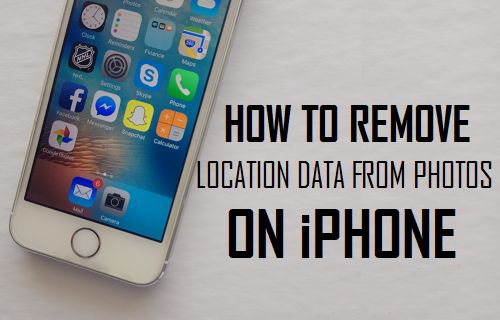
![]()