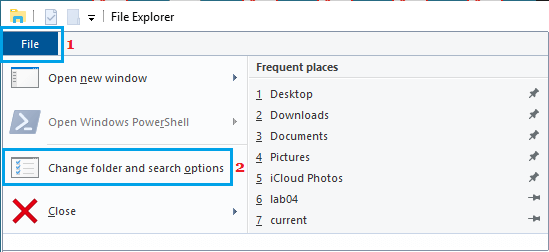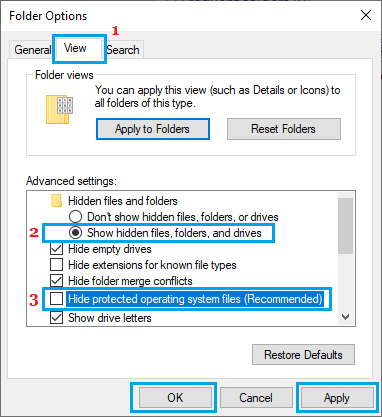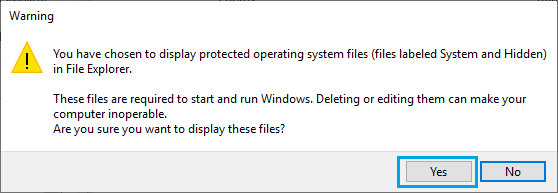Hidden System Files in Windows 10
The default setting in Windows File Explorer is to hide or prevent certain system files from being viewed. For example, system files like desktop.ini, hiberfile.sys, pagefile.sys, swapfile.sys and others are hidden by default in the File Explorer. This default setting in Windows 10 is designed to protect these system files from being accidentally modified or deleted. However, if you do need to access these system files, you can configure the File Explorer settings on your computer to show hidden system files.
How to See Hidden System Files in Windows 10
Follow the steps below to enable the option to see hidden system files on your computer.
Open the File Explorer on your computer by clicking on the File Explorer icon in the taskbar.
In File Explorer windows, click on the File Tab and select Change Folders and Search options in the menu that appears.
On Folder Options screen, click on the View tab > select Show hidden files, folders, drives option and uncheck Hide protected operating system files (Recommended) option.
On the warning or confirmation pop-up, click on the Yes button.
Click on Apply and OK to save the changes As mentioned above, the default setting to keep certain System Files hidden in the File Explorer is designed to protect these system files from being deleted. As you can see in the warning pop-up, deleting or editing system files can make your system inoperable. Hence, it is recommended that you enable back the default option to keep system files hidden, as soon as you are done viewing these files.
How to See File Extensions On Windows 10 Computer How to Hide Files and Folders in Windows 10