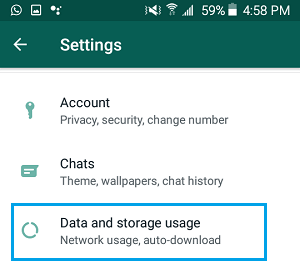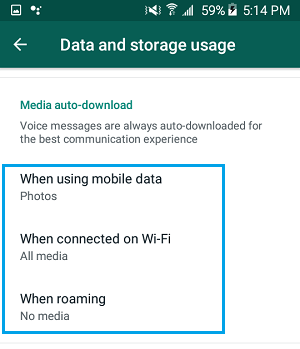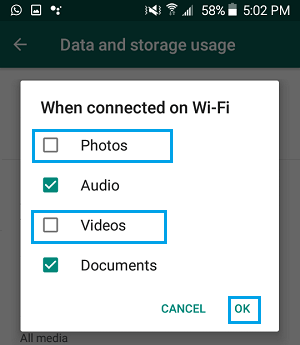Stop WhatsApp Saving Photos On Android Phone
The default setting in WhatsApp is to automatically download and save all the received Photos and Videos to the Photos App on your Android Phone. As you can imagine, this default setting can result on your Android phone being flooded with all kinds of unwanted WhatsApp Photos and Videos. Apart from cluttering the Photo Gallery and taking up storage space, certain WhatsApp photos can potentially land you in trouble, if they happen to be inappropriate or controversial. Hence, we are providing below the steps to prevent WhatsApp from automatically downloading and saving photos to Android Phone.
1. Stop WhatsApp From Auto Downloading Photos on Android Phone
Follow the steps below to prevent WhatsApp from automatically downloading and saving photos on your Android Phone. 1. Open WhatsApp > tap on 3-dot menu icon and select Settings option in the drop-down.
On the Settings screen, tap on Data and storage usage.
On the next screen, tap on When connected to WiFi.
On the pop-up, uncheck Photos, Videos and tap on OK.
Similarly, tap on When Using Mobile Data and disable Photos and Videos in the pop-up. After this, WhatsApp won’t be able to automatically download Photos and Videos on your Android Phone. Note: This setting only applies to new Chats, previously downloaded WhatsApp Photos and videos will still be available on your device. You can either manually delete all previously downloaded WhatsApp photos and videos from your Android Phone or Hide WhatsApp Photos and Videos Folder.
How to Password Protect WhatsApp on Android Phone or Tablet How to Backup WhatsApp to Google Drive On Android Phone