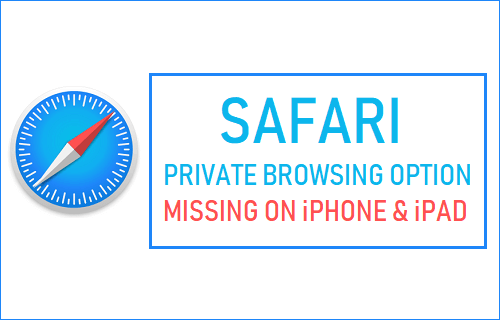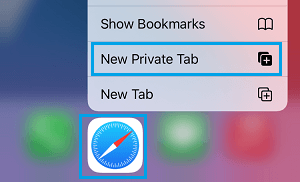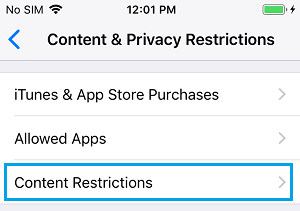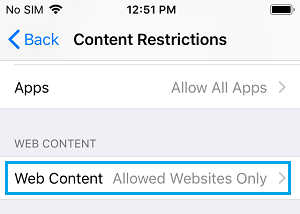Safari Private Browsing Not Working on iPhone
All that is required to open a Private browsing tab on iPhone is to tap and hold on Safari Icon and New Private Tab option in the contextual menu.
If the Private browsing option is missing in Safari browser on your iPhone, it is most likely due to Adult websites being blocked on your device or restrictions being placed on certain websites on your iPhone. Hence, the most commonly used solution to fix the problem of Private browsing not working on iPhone or iPad is to provide unrestricted access to all websites on your device.
Provide Unrestricted Access to Websites on iPhone
Follow the steps below to provide unrestricted Access to all websites on iPhone. Once this is done, you should find the Private Browsing option returning back in Safari Browser. Go to Settings > Screen Time > Content & Privacy Restrictions > select Content Restrictions.
If prompted, enter your Screen Time Passcode and select Web Content option on the next screen.
On Web Content screen, select Unrestricted Access to provide iPhone with unrestricted access to all websites.
After this, you should find the Private Browsing option working in Safari, Chrome and any other web browser installed on your iPhone. Unfortunately, there is no way to use Private browsing feature on iPhone, while still being able to place restrictions on Adult and other websites. The only workaround at this time is to Allow Unrestricted Access for all websites on iPhone while using Private browsing. Once you are done browsing privately, you can go back and Enable Restriction for Adult Websites.
How to Clear Safari Reading List On iPhone and Mac How to Set or Change Safari Homepage on Mac and iPhone