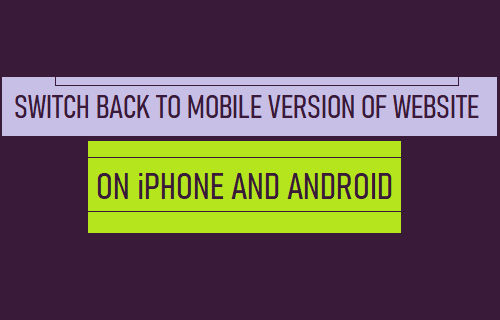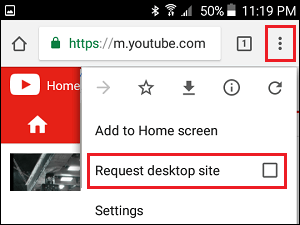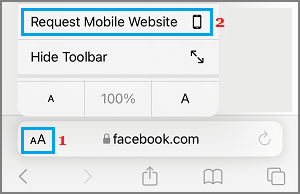Switch Back to Mobile Version of Website on iPhone and Android
In general, the Desktop version of popular websites like Facebook provide more features and full access to account related activities, which are not available in the mobile version. The main reason for stripping down features in mobile versions of popular websites is to make the website load faster on mobile devices, which have low processing power and slower internet connection, compared to computers. While both iPhone Safari browser and Android Chrome browser always land on the mobile version of websites, they also provide the option to Request Desktop version of any website. After using the Desktop version of website, users can easily switch back to mobile version, which is more optimized for mobile devices.
1. Switch to Mobile Version of Website on Android Phone or Tablet
If you are using Google Chrome browser on Android Phone or Tablet, you can go back to Mobile Version of website by tapping on 3-dots icon and unchecking the little box next to Request Desktop Site option.
Within no time, you will find Google Chrome browser switching back to the mobile version (m.website.com) of the same website. At any time, you can go back to the Desktop version of website by tapping again on 3-dots menu icon and checking the little box next to Request Desktop Site option.
2. Switch to Mobile Version of Website on iPhone & iPad
If you have landed on the Desktop version of website on iPhone Safari browser, you can go back to mobile version by tapping on the AA Icon in URL bar and selecting Request Mobile Website option in the menu that appears.
The Safari browser will immediately redirect the website to its mobile version (m.website.com).
How to Use Chromecast With iPhone to Stream Media on TV How to Cast Chrome Browser to TV From Android Phone